Today I needed to find out how many lines of code were in one of my projects, so I loaded up Eclipse, loaded the project and then… was stumped. I couldn’t think what to do next. Surely, I thought, there must be a simple menu option for that, but no I couldn’t find anything and it appears that Eclipse doesn’t have this functionality built-in. Colour me boggled.
Anyway, a quick search pointed me to a number of plug-ins I could install, but also to a really simple ‘hack’ (which I found here). I thought it was so nice, I’d share it here in its entirety for everyone to see.
The steps are as follows:
- Open the Eclipse search dialog. ‘Search -> File…’ from the main menu.
- Set the ‘Containing text:’ to ‘\n’.
- Check the ‘Regular expression’ checkbox.
- Set the ‘File name patterns:’ to ‘*.java’.
- Select a scope that is appropriate. The whole workspace, the current project or a working set.
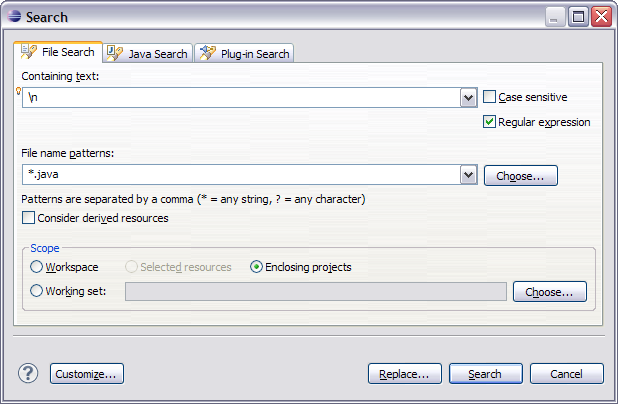
Then when you run the search, it will come back with a search result for every line of code in your application. You can see the total number of matches at the top, and it’s also broken down by class; exactly what I wanted. Here’s some example results from another project:
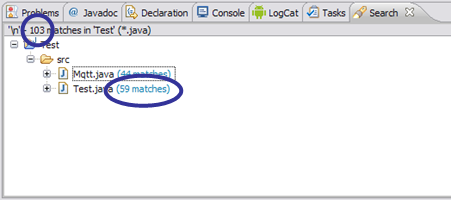
Now, there does appear to be one issue with this approach, as it can sometimes not count the final line in a class (if it doesn’t have a line break after it), but in my case that only left me about 30 lines out and that was good enough for me. Cool eh?
Additional
Here’s a couple of other regexs that I found useful for reducing the above results to just lines of code:
//.*(\n{1})? – search for comment lines.
^\s*\n – search for blank lines.
